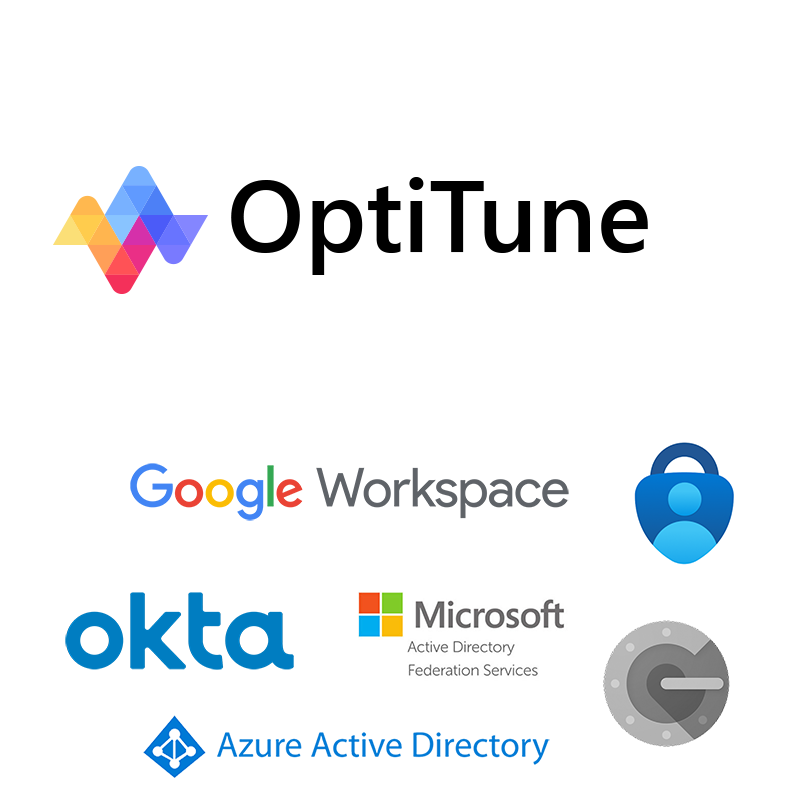We are pleased to announce the release of OptiTune Version 6.11
OptiTune v6.11 adds the following new features and updates:
- Single Sign On (SSO) – OptiTune now supports Single Sign On (SSO) to the management console using any SAML 2.0 Identity Provider, like Azure AD, ADFS, Okta, or Google Workspace. Both Service Provider and Identity Provider initiated login workflows are supported. This allows SSO login from an OptiTune login page, or from the Identity Provider’s application gallery (e.g. login directly from Azure AD). Automatic account provisioning in OptiTune is also supported, so there is no need to provision accounts in OptiTune beforehand. Detailed, step by step guides for adding Azure AD, ADFS, Okta, or Google Workspace single sign on are available.
- Google Authenticator Support – Time based authenticator apps like Google Authenticator or Microsoft Authenticator are now supported for two factor authentication. This is in addition to email or SMS two factor authentication.
- IP Address Restrictions – You can now allow or block access to OptiTune based on individual IP Addresses, or IP Address ranges. You can setup “allow” and/or “block” lists for the following:
- OptiTune Account Login – prevent or allow account login based on IP Address
- Managed Computer Access – prevent or allow access from computers with the OptiTune agent installed, based on IP Address
- REST API Access – prevent or allow access to OptiTune’s REST API, based on IP Address
- Remote Connect – A new user confirmation setting was added in OptiTune Remote Connect. If configured, end users will be notified when an administrator tries to connect to their computer using OptiTune Remote Connect, and must click “Yes” to approve the connection within 60 seconds or the connection will be blocked. The confirmation message that OptiTune Remote Connect shows to the end user can also be customized, e.g. “Do you want to allow the connection from %fullname%?”.
- Reboot into Safe Mode with Networking – The OptiTune agent will now function in Safe Mode with Networking, so if a windows computer is started in this mode, the computer will still be accessible from the OptiTune management console. A new system task was also added which lets administrators reboot any managed computer into Safe Mode with Networking. When the computer is subsequently rebooted, it will boot into normal mode.
- Prevent Agent Uninstall – A new prevent agent uninstall setting was added in the Remote Support Settings page. If enabled, the end user will not be able to uninstall the OptiTune agent, even if they have local administrator privileges. By default this setting is also enabled.
- Remote Assistance Technician Update – The Remote Assistance Technician account type can now use the remote Command Prompt, PowerShell, Task Manager, or System Services realtime tools, in addition to OptiTune Remote Connect.