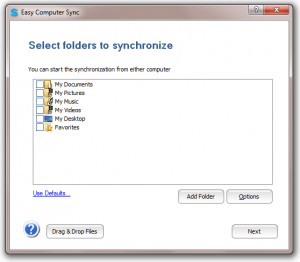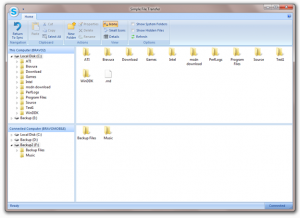Using the USB Easy Transfer Cable, it allows users to quickly transfer their data from an old computer to a new Windows 8.1 computer or tablet
REDMOND, Washington. –(BUSINESS WIRE)– Bravura Software today announced the version 2 release of Easy Computer Sync, a software program that allows users to quickly and easily transfer or synchronize data between computers using a USB Easy Transfer Cable.
The new release adds full migration support, which allows users to transfer all of their data to a new computer. It also supports synchronizing data in both directions between computers, and manually dragging and dropping files between computers. The version 2 release also includes a new remote control feature for the connected computer, which is especially helpful when only one monitor is available.
“With Windows XP support officially ending, now is a great time to move to a new Windows 7 or 8.1 computer”, said Bravura Software CEO Matthew Block. “Easy Computer Sync is the perfect solution for users who want to quickly move all of their data to a new computer. Since the transfer occurs locally, several gigabytes can be moved in a matter of minutes, rather than the hours or days a transfer over the internet could require”.
Also, bypassing the cloud entirely eliminates all privacy and security concerns, since the data never reaches the internet. Easy Computer Sync is popular with the legal, accounting, and medical professions, since it never sends sensitive client information over public networks, but rather through the USB Easy Transfer Cable.
Since Microsoft has effectively removed Windows Easy Transfer from Windows 8.1, Easy Computer Sync is now the only way to use an Easy Transfer Cable to transfer data to a Windows 8.1 computer. It also supports all migration scenarios, including transferring data from Windows 8 to Windows 7, or any combination of Windows XP, Vista, 7, or 8 computers or tablets.
Easy Computer Sync is available for purchase directly from Bravura Software at http://www.bravurasoftware.com/easy-computer-sync/. It is sold either with an Easy Transfer Cable ($24.95, with $4.95 shipping), or by itself ($19.95 as a digital download) for users who already own an Easy Transfer Cable. These transfer cables are also sold at all major electronics retailers.
About Bravura Software
Founded in 2007, Bravura Software is a privately held company based in Redmond, WA. It designs and publishes software for the PC market.
Contact
Bravura Software LLC
Matthew Block, 425-466-1438
marketing@bravurasoftware.com