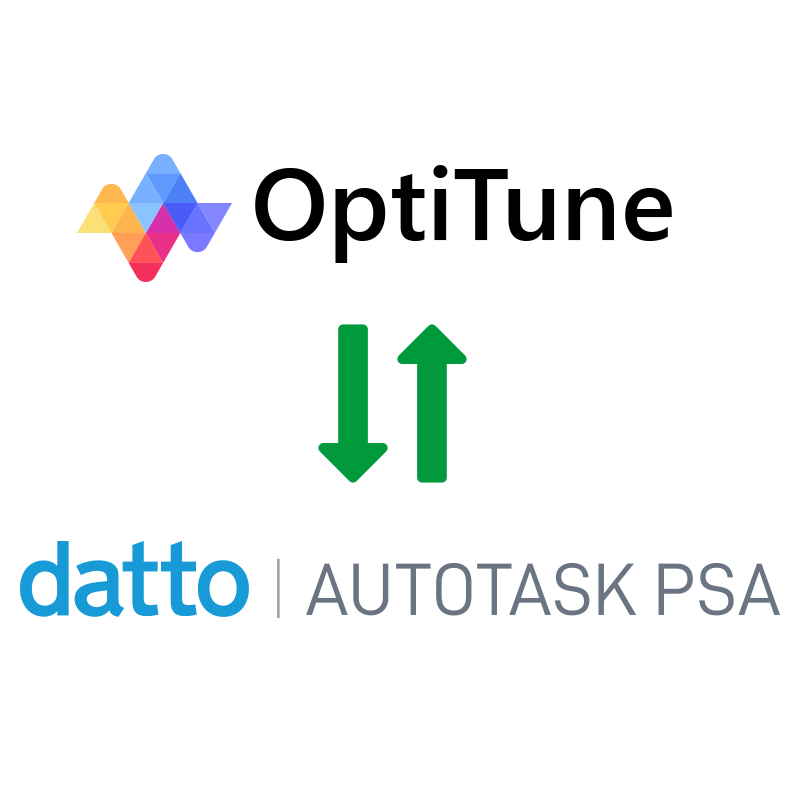We are pleased to announce the release of OptiTune Version 6.8
OptiTune v6.8 adds the following new features and updates:
- Autotask PSA Integration – OptiTune now integrates with Datto Autotask PSA. This integration lets you seamlessly synchronize customers from Autotask to OptiTune. Once you have assigned computers to these customers in OptiTune, they can be synchronized as configuration items in Autotask, with quick access links in Autotask to manage the computer, or connect to it remotely from OptiTune. You can also setup tickets to be created in Autotask automatically, whenever an alert is generated in OptiTune, and define a ticket template to use when creating each ticket.
- Synchronize Customers and Sites – OptiTune will automatically sync your customers from Autotask so they are always up to date in OptiTune.
- Synchronize Computers – When you assign computers to customers in OptiTune, they will show up as configuration items in Autotask, with quick access links to manage them in OptiTune, and relevant technical details available in Autotask.
- Create Tickets – When an alert is triggered in OptiTune, you can automatically create and assign a ticket in Autotask using a ticket template that you define in OptiTune.
- Remote Connect File Transfer Improvements – When using OptiTune Remote Connect to transfer files to another computer, the transfer speed was significantly improved for higher bandwidth connections. Now, the file transfer can fully utilize even a 10Gbps connection when transferring large files between computers.
- UI Improvements – When changing the actively selected computer or group on an overview or settings page, AJAX is used to minimize page refreshes.
- Organization Hierarchy Improvements – Groups or business entities can now have the same name, as long as they don’t share the same parent entity, just like how a directory structure works. Previously, a business entity or group needed to have a unique name, for any given organization.
- Other Improvements/Fixes
- Fixed an agent crash bug in the “Disk Space Free” or “Disk Space Used” events. The agent could crash in some cases if the realtime event used a drive letter that did not exist on the local system.